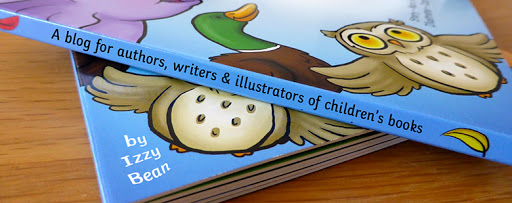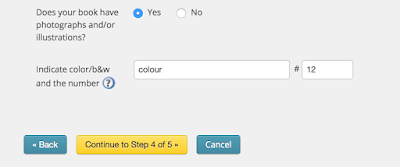This blog is the second part of a two part blog. If you would like to follow from the beginning, you can read part one here; Preparing your Ingram Spark account
In this blog post, I will go through a step by step process to preparing your files and uploading them to Ingram Spark's website ready to publish and distribute.
Before you can upload your files, you need to make sure that they are formatted correctly. Ingram Spark have strict specifications that you need to abide by, so if you are not familiar with formatting and design, it might be best to hire a professional to ensure you end up with files that will be accepted. If you have hired an illustrator, it's worth asking to see if they offer this as part of the illustration package.
Ingram Spark expects you to upload your book as two files; the exterior as one file, and your full interior as the other. The process is similar, but not identical, depending on what kind of book you are publishing but I am going to assume you are uploading a full colour book with pictures or illustrations and if your book is different you will still be able to follow the process. Let's start with the exterior file.
Exterior file
Your exterior file includes the front of your book, the back of your book and the spine. Depending on your personal preference, you might have a combination of text and illustrations. Your exterior should be one, continuous file that has the front of the book on the right and the back on the left. Here are the specifications that Ingram Spark requires;
- A PDF which is PDF/X-1a:2001 or PDF/X-3:2002 compliant
- CMYK
- At least 300 dpi
- A 100% black only barcode on a white box / background
- A 3mm bleed on all four sides
- A 6mm margin on all four sides
The size of the file is the front cover, plus the back cover, plus the spine. The spine size depends on many factors, such as how many pages it has, what kind of paper you use and what kind of cover you select. You can calculate this through Ingram Spark's spine calculator here; Ingram Spark - Spine calculator
Here is an example of one exterior file I created for a recent project;
Interior file
Here are the specifications that Ingram Spark requires;
- A PDF which is PDF/X-1a:2001 or PDF/X-3:2002 compliant
- Single page PDF only (all double spreads should be split)
- CMYK
- At least 300 dpi
- A 3mm bleed on three outer sides
- A 13mm margin on all four sides
If you have 9" tall by 6" wide book, this is how you work work out the bleed;
The size of the book in mm - 228.6mm x 152.4mm
WIDTH = Add 3mm bleed on the outer trim edge - 228.6mm x 155.4mm
HEIGHT = Add 3mm bleed on both the top and bottom outer trim edges - 234.6mm x 155.4mm
Below is an example of one page from an interior PDF that I created for a recent project. note that you can't tell where the bleed or trim end, as the illustration flows all the way to the end of the paper. The outer edge around the illustration contains little valuable information because that will risk being cut off when the book is manufactured.
Once you have the two files correctly formatted and ready to upload, login in your Ingram Spark account and navigate to your Dashboard by clicking on the tab at the top of the page. From here, click on the title of your book and you should see your metadata and information you have already filled in. Keep clicking on continue (checking the information is correct) until you get to the end, where you will see two sections to upload files; one for your interior and one for your exterior.
Uploading can take some time if you have a large book or high resolution files and I sometimes find the upload times out if you don't have a good enough internet connection. Once the file has finished uploading, you'll see a spinning wheel as the software automatically checks that the file meets their initial requirements. This is not human controlled, so if you receive any errors at all, read them carefully and double check you have calculated the exact size and trim.
Once your files have been accepted, you will be able to submit the book for review by an Ingram Spark employee and your work here is done. As long as you've followed the steps properly and met the requirements, you will have your files accepted and be able to distribute your book. Good luck!
If you found this guide helpful, please share it and let others know!
In this blog post, I will go through a step by step process to preparing your files and uploading them to Ingram Spark's website ready to publish and distribute.
Before you can upload your files, you need to make sure that they are formatted correctly. Ingram Spark have strict specifications that you need to abide by, so if you are not familiar with formatting and design, it might be best to hire a professional to ensure you end up with files that will be accepted. If you have hired an illustrator, it's worth asking to see if they offer this as part of the illustration package.
Ingram Spark expects you to upload your book as two files; the exterior as one file, and your full interior as the other. The process is similar, but not identical, depending on what kind of book you are publishing but I am going to assume you are uploading a full colour book with pictures or illustrations and if your book is different you will still be able to follow the process. Let's start with the exterior file.
Exterior file
Your exterior file includes the front of your book, the back of your book and the spine. Depending on your personal preference, you might have a combination of text and illustrations. Your exterior should be one, continuous file that has the front of the book on the right and the back on the left. Here are the specifications that Ingram Spark requires;
- A PDF which is PDF/X-1a:2001 or PDF/X-3:2002 compliant
- CMYK
- At least 300 dpi
- A 100% black only barcode on a white box / background
- A 3mm bleed on all four sides
- A 6mm margin on all four sides
The size of the file is the front cover, plus the back cover, plus the spine. The spine size depends on many factors, such as how many pages it has, what kind of paper you use and what kind of cover you select. You can calculate this through Ingram Spark's spine calculator here; Ingram Spark - Spine calculator
Here is an example of one exterior file I created for a recent project;
Interior file
Here are the specifications that Ingram Spark requires;
- A PDF which is PDF/X-1a:2001 or PDF/X-3:2002 compliant
- Single page PDF only (all double spreads should be split)
- CMYK
- At least 300 dpi
- A 3mm bleed on three outer sides
- A 13mm margin on all four sides
If you have 9" tall by 6" wide book, this is how you work work out the bleed;
The size of the book in mm - 228.6mm x 152.4mm
WIDTH = Add 3mm bleed on the outer trim edge - 228.6mm x 155.4mm
HEIGHT = Add 3mm bleed on both the top and bottom outer trim edges - 234.6mm x 155.4mm
Below is an example of one page from an interior PDF that I created for a recent project. note that you can't tell where the bleed or trim end, as the illustration flows all the way to the end of the paper. The outer edge around the illustration contains little valuable information because that will risk being cut off when the book is manufactured.
Once you have the two files correctly formatted and ready to upload, login in your Ingram Spark account and navigate to your Dashboard by clicking on the tab at the top of the page. From here, click on the title of your book and you should see your metadata and information you have already filled in. Keep clicking on continue (checking the information is correct) until you get to the end, where you will see two sections to upload files; one for your interior and one for your exterior.
Uploading can take some time if you have a large book or high resolution files and I sometimes find the upload times out if you don't have a good enough internet connection. Once the file has finished uploading, you'll see a spinning wheel as the software automatically checks that the file meets their initial requirements. This is not human controlled, so if you receive any errors at all, read them carefully and double check you have calculated the exact size and trim.
Once your files have been accepted, you will be able to submit the book for review by an Ingram Spark employee and your work here is done. As long as you've followed the steps properly and met the requirements, you will have your files accepted and be able to distribute your book. Good luck!
If you found this guide helpful, please share it and let others know!